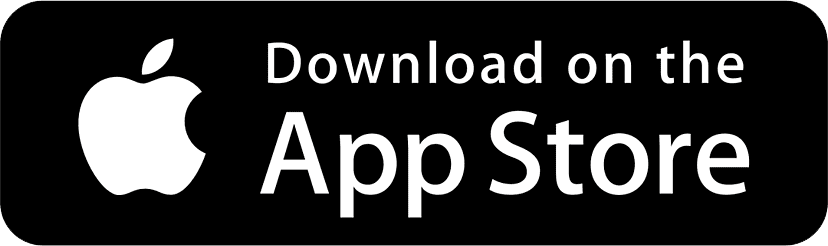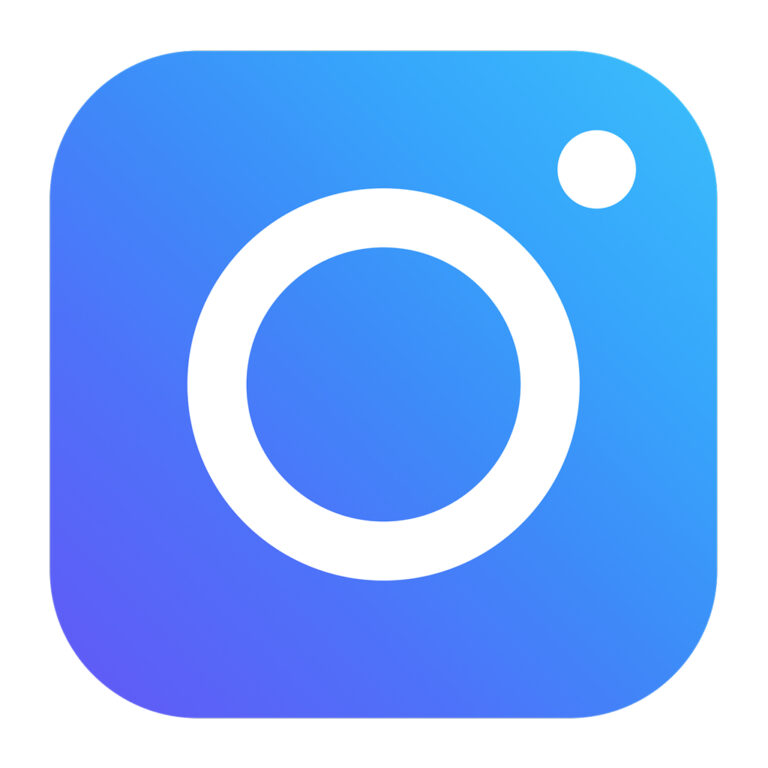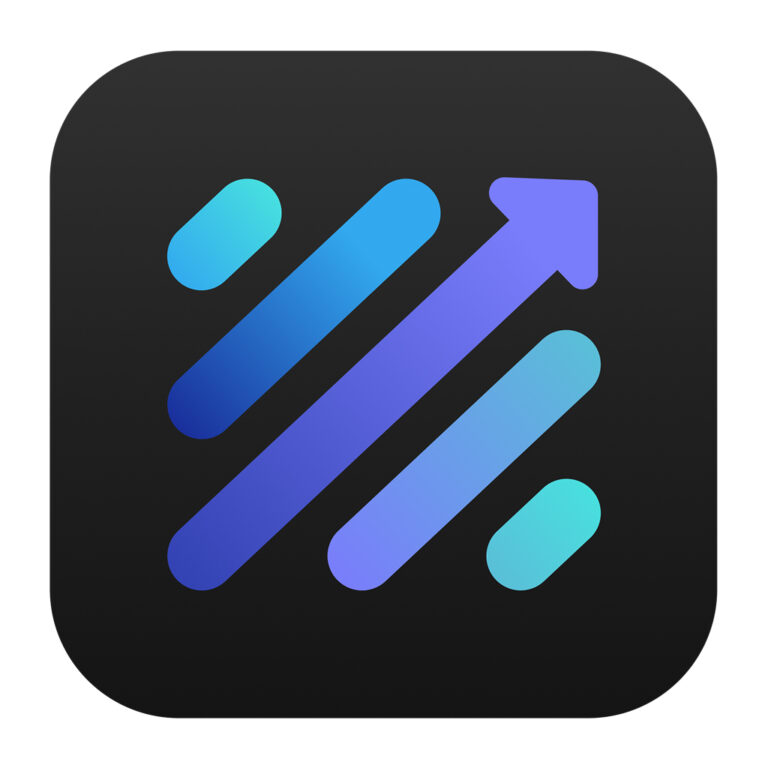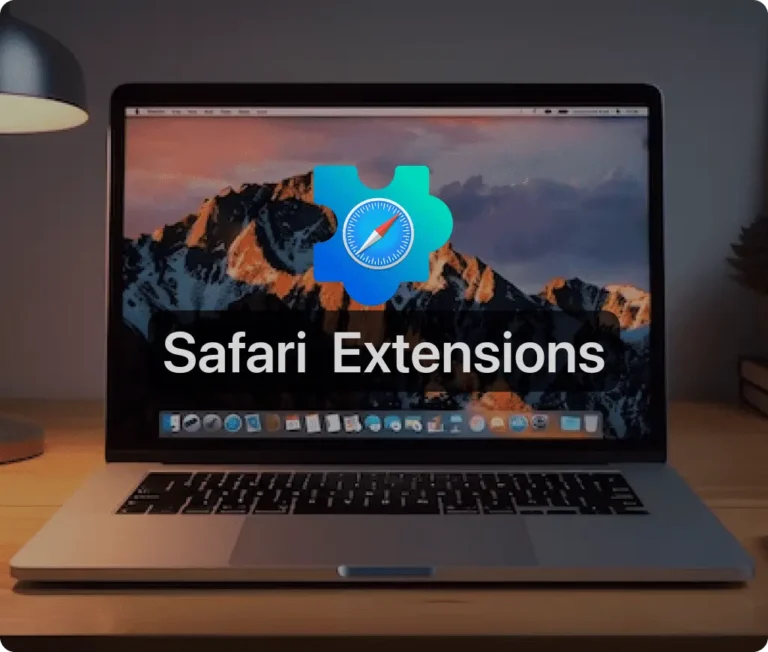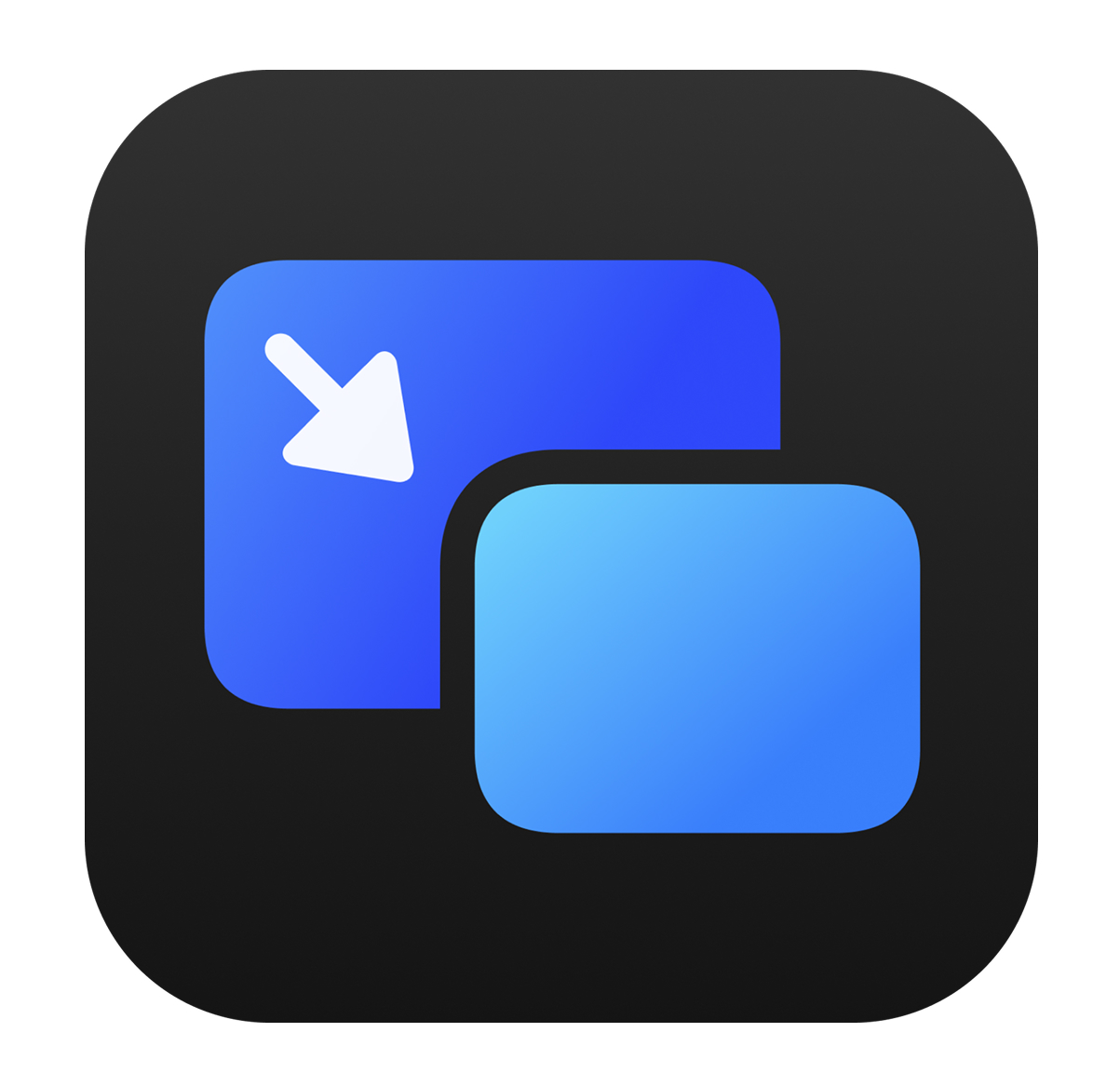
In the ever-evolving landscape of web browsing, Safari extensions have become indispensable tools for enhancing productivity, streamlining workflows, and customizing the user experience. These lightweight add-ons extend the capabilities of Apple’s native browser, offering users new ways to interact with the web—from ad blocking and tab management to language translation and media control.
For macOS, iOS, and iPadOS users, Safari extensions offer seamless integration into Apple’s ecosystem, meaning you can add powerful functionality without sacrificing speed, battery life, or privacy. Whether you’re a professional juggling multiple tabs, a student researching for an assignment, or just someone who wants to watch YouTube while replying to emails, there’s a Safari extension to help.
You can explore the full range of options by browsing the Safari Extensions Gallery, where you’ll find both free and paid tools ready to install with just a click. Once downloaded from the App Store, these extensions can be activated through Safari’s Preferences panel under the “Extensions” tab.
Among the most compelling tools in this growing ecosystem is Picture in Picture for Safari—a minimalist yet powerful extension that transforms how you watch videos online.
What Is Picture in Picture for Safari?
At its core, Picture in Picture for Safari solves a common and frustrating limitation of modern browsers: keeping a video visible while multitasking. This Safari extension lets you watch any web-based video—on platforms like YouTube, Netflix, Amazon Prime Video, Hulu, and more—in a floating, resizable window that stays on top of your other apps.
The idea is simple: trigger Picture-in-Picture (PiP) mode with a click or shortcut, and the video pops out of its tab into a persistent overlay. You can move the window anywhere on your screen, resize it to fit your layout, and continue working, browsing, or chatting—all without interrupting your video.
If you’ve ever wished you could catch up on your favorite show while answering emails or attend a webinar while taking notes, Picture in Picture for Safari is your new must-have tool.
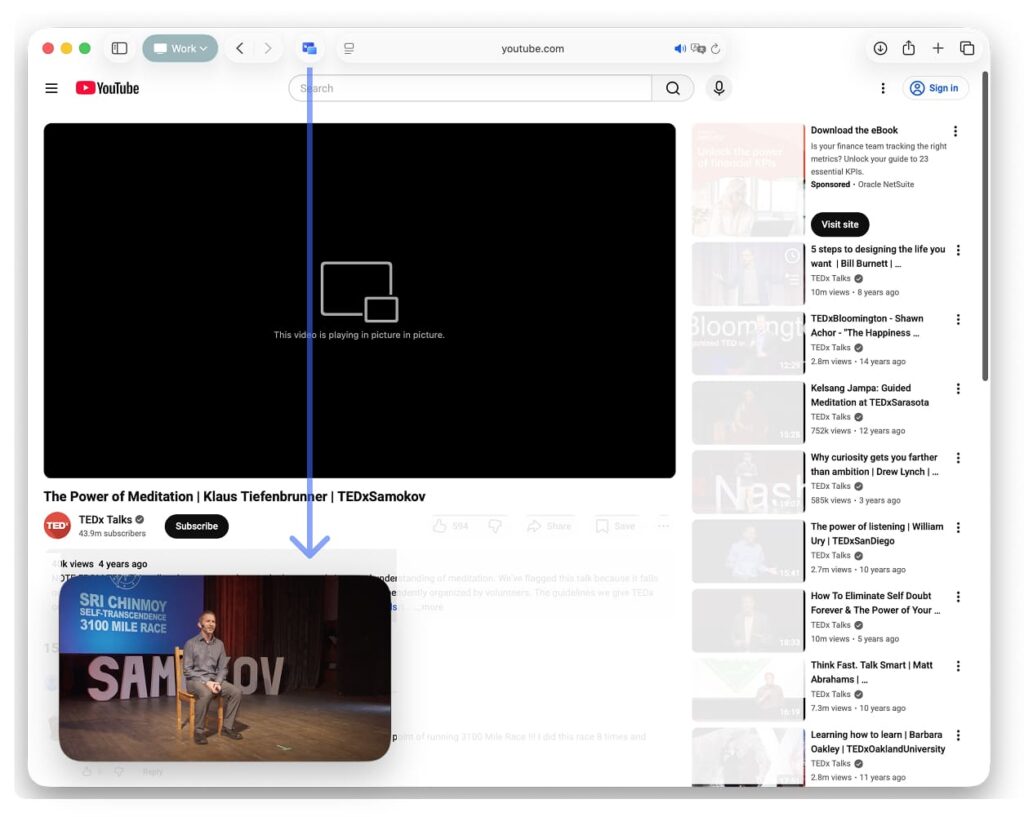
Why Picture in Picture for Safari Is a Must-Have for Safari Users
With so many streaming platforms and web video players locking you into a single tab or screen, multitasking becomes frustrating. Picture in Picture for Safari changes that dynamic by giving you full control over how—and where—you watch.
This extension is built with Apple users in mind. It integrates flawlessly with Safari’s interface, works seamlessly across macOS, iOS, and iPadOS, and adds no unnecessary clutter. The emphasis is on convenience and privacy: the developers have built a lightweight, private tool that just works, without tracking your activity or collecting data.
For remote workers, students, creatives, and anyone living the browser-based life, the ability to keep videos in view while switching tabs or apps is not just convenient—it’s productivity-enhancing.
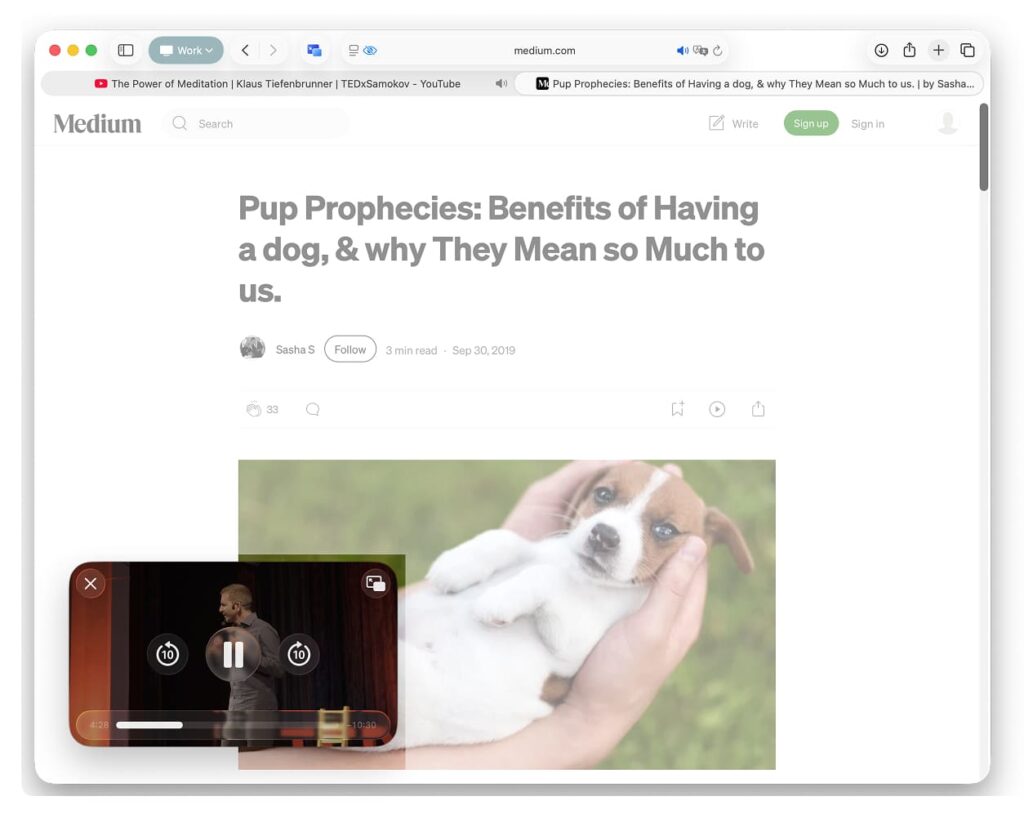
Top Features of Picture in Picture for Safari
Here’s what makes Picture in Picture for Safari stand out in a crowded field of browser tools:
Enable Picture-in-Picture with One Click
Activate PiP mode instantly by clicking the Safari toolbar icon. No digging through menus or relying on site-specific buttons.
Works Across Major Video Platforms
From YouTube to Netflix, Amazon Prime Video to Hulu, the extension supports virtually every major streaming site and video player.
Handy Keyboard Shortcut
Prefer speed over clicks? Use a customizable keyboard shortcut to launch PiP without lifting your fingers from the keys.
Seamless Safari Integration
The extension feels like a native Safari feature, thanks to careful UI design and Apple-centric development. It blends into the browser like it was built by Apple itself.
Privacy-First Design
No tracking, no analytics, no data collection. Picture in Picture for Safari respects your privacy at every step.
Multilingual Support
Use the extension in multiple languages, making it accessible to users across the globe.
Clean, User-Friendly Interface
With a modern, intuitive UI, this tool remains unobtrusive while delivering powerful functionality.
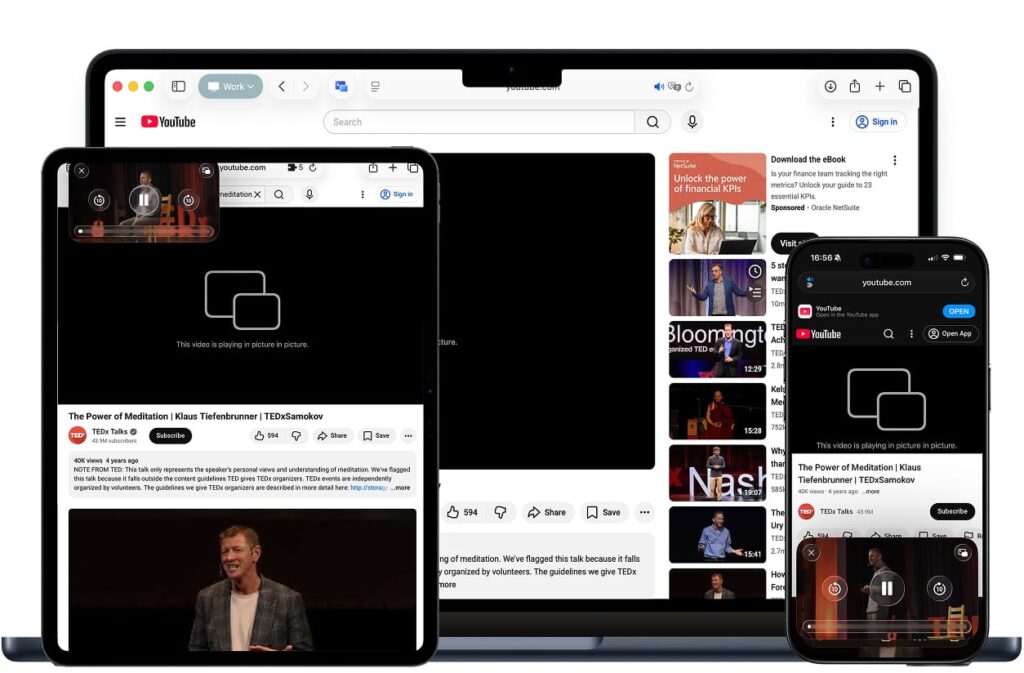
How to Install Picture in Picture for Safari
Getting started is easy, and setup takes less than a minute. Here’s how to install Picture in Picture for Safari:
- Open the App Store link.
- Click the “Get” or purchase button to download the extension.
- Once installed, open Safari.
- Go to Safari > Preferences > Extensions.
- Enable Picture in Picture for Safari from the list.
- Optionally, pin the icon to your Safari toolbar for quick access.
The extension works on macOS Monterey or later, and is also compatible with iOS and iPadOS, ensuring consistent performance across all your Apple devices.
How to Use Picture in Picture for Safari for Maximum Efficiency
Using the extension is as intuitive as it gets:
Navigate to any video on a supported site. Click the Picture in Picture for Safari icon in your toolbar. The video will pop out into a floating window. Drag the window anywhere on your screen. Resize it to your liking. Need to pause, play, or close the video? Use the controls directly in the PiP window.
For keyboard warriors, use the custom shortcut (configurable in your Safari extension preferences) to activate PiP instantly without reaching for your mouse.
Practical use cases include:
- Watching a live lecture while taking notes in Pages
- Streaming a tutorial while coding in Xcode
- Enjoying a show during lunch while keeping Slack or Mail open
- Following fitness videos while tracking sets in a workout log
How Picture in Picture for Safari Boosts Productivity
When multitasking becomes frictionless, productivity thrives. Picture in Picture for Safari turns your browser into a multitool—one where entertainment and productivity no longer compete for attention.
You can now:
- Stay visually engaged with long webinars while taking action elsewhere
- Reduce tab switching and window juggling
- Keep critical video content always in view—whether it’s an interview, a lecture, or a client meeting
In an age where hybrid work and remote collaboration are the norm, having a dedicated video viewport outside of your main workspace is more than a convenience—it’s a competitive advantage.
Who Can Benefit from Picture in Picture for Safari?
This Safari extension is a great fit for:
- Remote workers who need to monitor live meetings or news while continuing with tasks
- Students juggling video lectures and research simultaneously
- Content creators who follow tutorials while editing
- Developers referencing tech talks or walkthroughs while coding
- Casual users who simply want to watch Netflix while browsing social media
If you use Safari and ever wished you could keep a video playing while you did something else—this tool is for you.
Security and Privacy of Picture in Picture for Safari
With increasing scrutiny around digital privacy, it’s refreshing to see Picture in Picture for Safari take a privacy-first approach. The extension does not collect or store any data, nor does it track your browsing behavior.
No ads, no analytics scripts, no third-party tracking—just a clean, efficient tool built for users who care about both performance and privacy.
Where to Download Picture in Picture for Safari
Ready to transform how you watch and work? You can download Picture in Picture for Safari directly from the App Store. Installation takes seconds, and you’ll be multitasking like a pro in no time.
Every mention of Picture in Picture for Safari in this article links to the official App Store listing, so feel free to click and explore.
Conclusion: Simplify Your Workflow with Picture in Picture for Safari
The best tools are often the simplest—the ones that quietly improve your day-to-day without adding friction or noise. Picture in Picture for Safari is exactly that kind of tool: a smart, privacy-conscious Safari extension that empowers you to do more while watching more.
Whether you’re working, learning, or relaxing, this extension ensures your videos are always where you need them—right in sight, never in the way.
Download it today, and bring the power of true multitasking to your Safari experience.