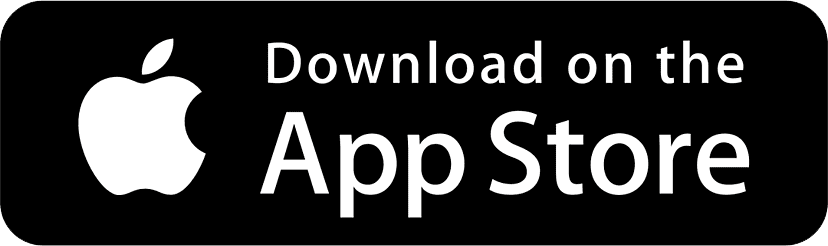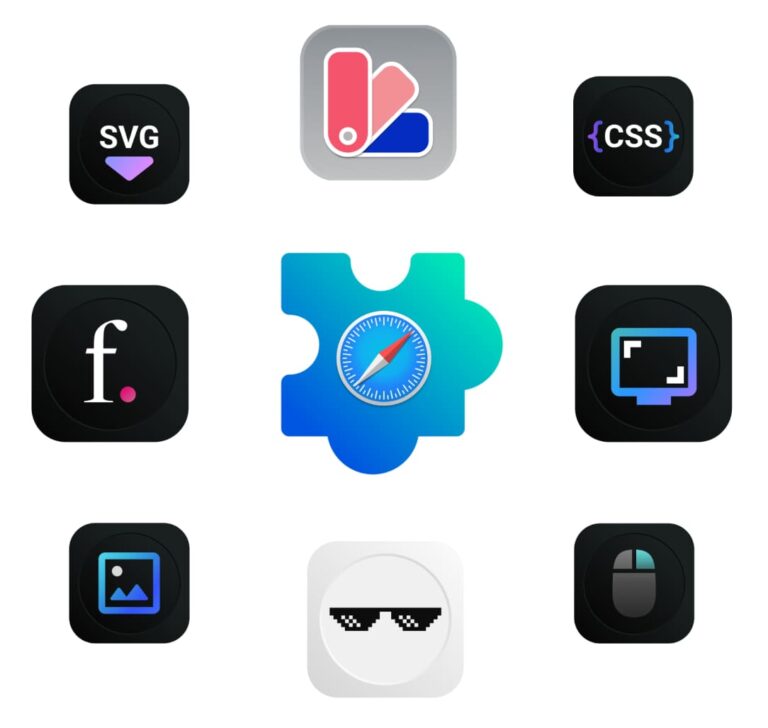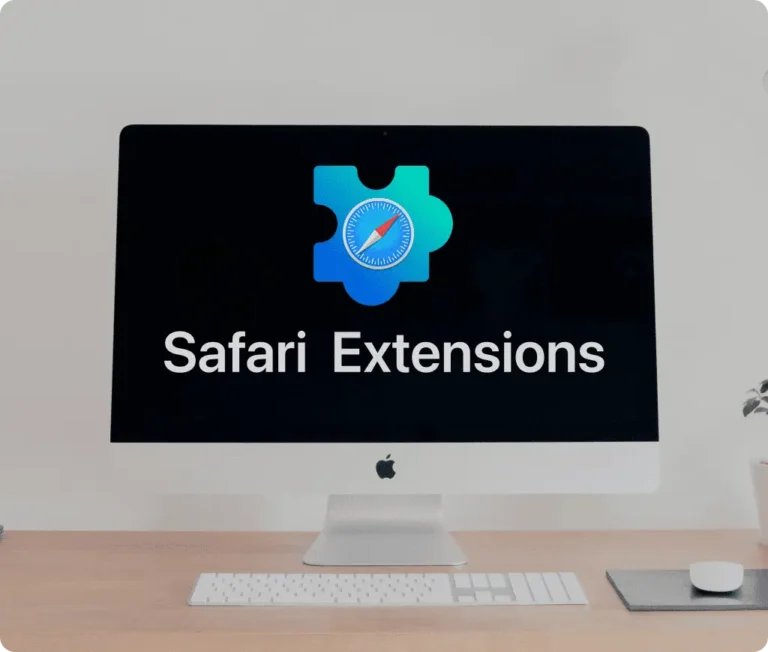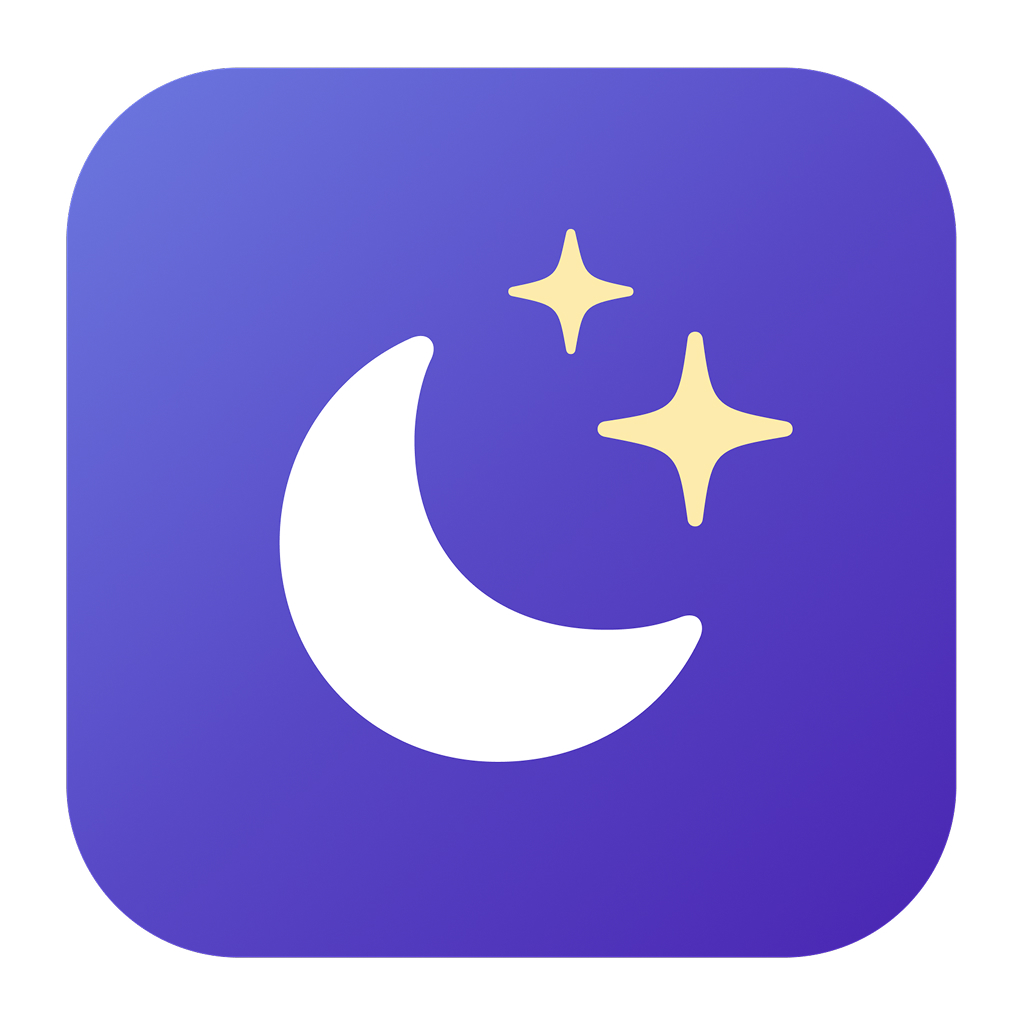
The World of Safari Extensions
The digital world never sleeps—and neither do our screens. As we spend more hours glued to our devices, the importance of screen comfort and eye-friendly browsing continues to grow. That’s where Safari extensions come into play. These lightweight yet powerful tools customize the way we interact with the web, enhancing everything from productivity to accessibility, privacy, and personal comfort.
Safari extensions are essentially plug-ins for Apple’s native browser that let users tailor their browsing experience to fit their needs. Whether it’s blocking ads, managing passwords, organizing tabs, or applying visual enhancements, these tools unlock features Apple hasn’t built in natively.
They’re easy to find too: simply head to the Safari Extensions Gallery or the Mac/iOS App Store. Once downloaded, installing a Safari extension is as simple as opening Safari, going to Settings > Extensions, and toggling it on. From there, it integrates seamlessly into your workflow—especially if you’re using tools like the new “Screen Shader for Safari.”
What is Screen Shader for Safari?
Screen Shader for Safari is a purpose-built Safari extension designed to reduce eye strain by applying a customizable color tint overlay to any website. Whether you’re burning the midnight oil or simply prefer a softer visual palette during the day, this tool helps you browse more comfortably and read more clearly.
At its core, the extension addresses a common digital-age dilemma: prolonged screen exposure under harsh white lighting. If you’ve ever experienced digital eye fatigue, Screen Shader for Safari is the ergonomic upgrade your browser’s been missing.
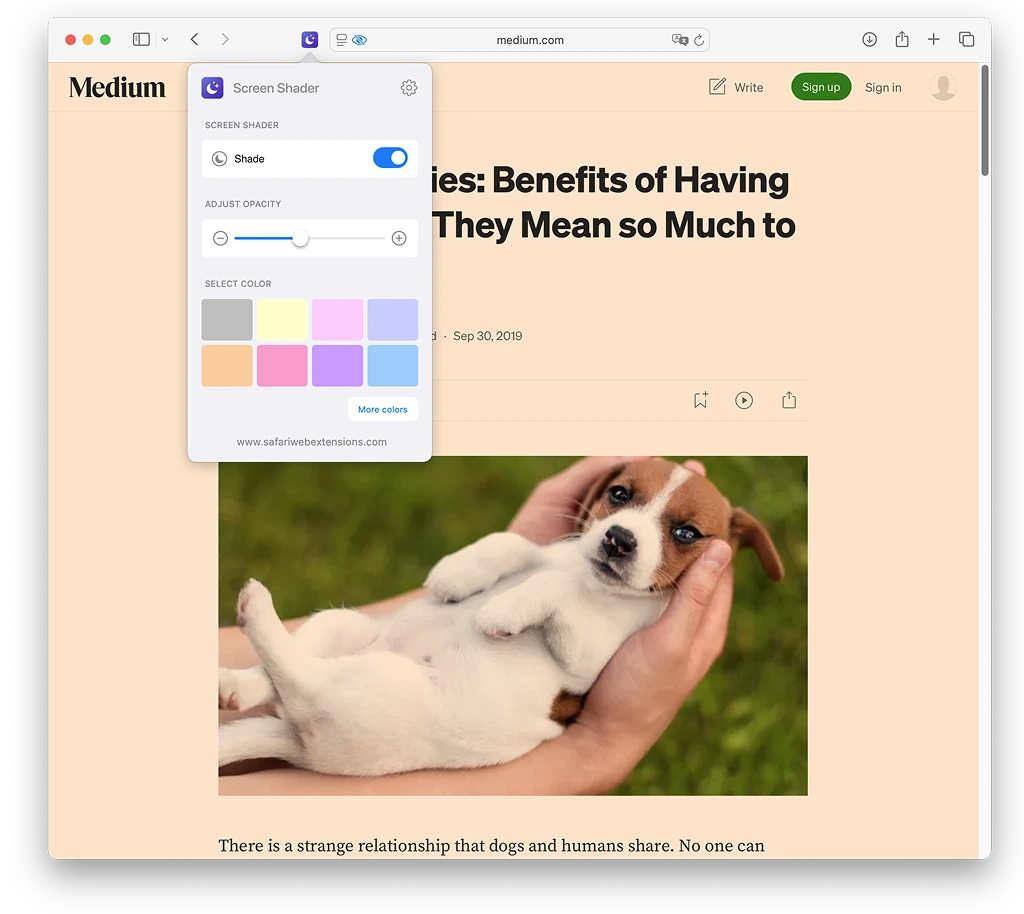
Why Screen Shader for Safari is a Must-Have for Safari Users
You might be wondering—why not just switch to dark mode? While dark mode has its benefits, it doesn’t always work well across all websites. That’s where Screen Shader for Safari shines.
This Safari extension doesn’t just dim the lights—it intelligently overlays a customizable color tint, helping users adapt the web’s brightness and color temperature to their unique comfort levels. Whether you’re a night owl, a neurodivergent reader, or someone with light sensitivity, the value proposition is simple: browse longer, more comfortably, and with less visual fatigue.
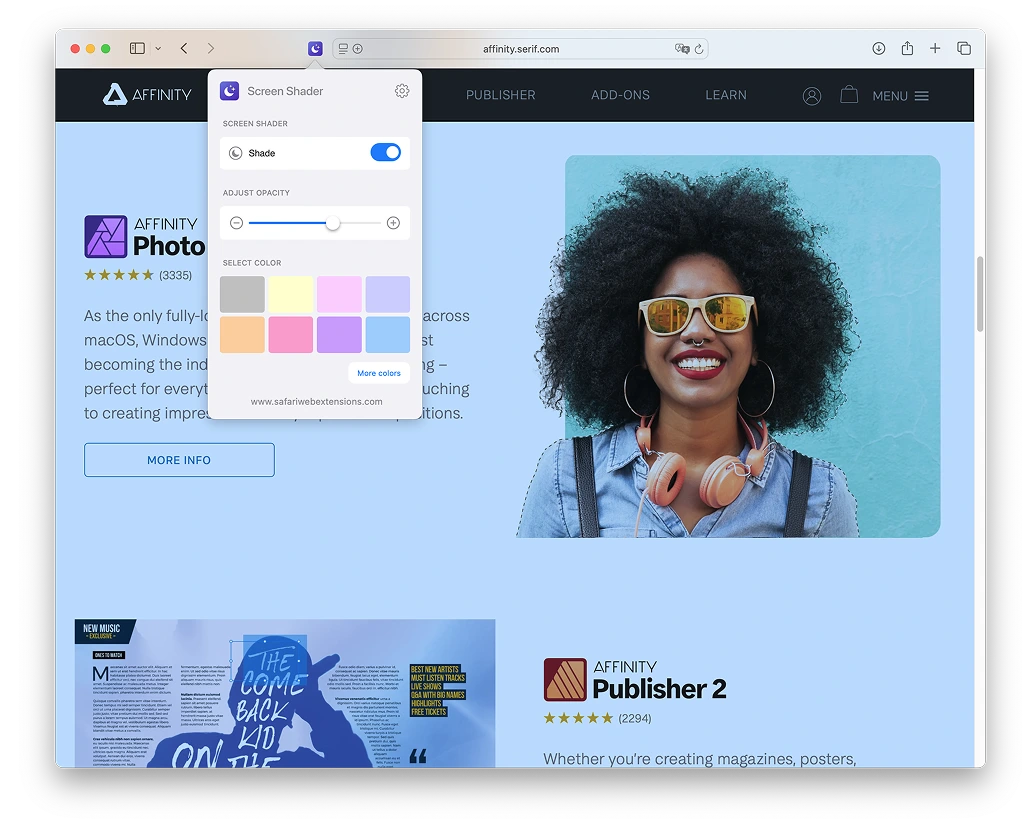
Top Features of Screen Shader for Safari
Let’s take a closer look at what makes this Safari extension so powerful:
1. Color Tint Overlay
The headline feature. This allows users to apply a soft, warm color overlay to any webpage, reducing the intensity of bright whites and high-contrast elements.
2. Adjustable Brightness
You can tweak the brightness level to meet your needs—whether you’re browsing in pitch darkness or under fluorescent office lighting.
3. Custom Color Options
With a spectrum of tints available, you can choose the hue that’s easiest on your eyes. Whether you prefer amber, rose, or soft blue, the choice is yours.
4. Privacy-First Design
This extension doesn’t collect data or track behavior. There are no analytics scripts or sneaky cookies—just pure functionality with user trust at the forefront.
5. Multilingual Support
A truly global solution, Screen Shader for Safari offers multiple language options to ensure accessibility for users around the world.
6. Clean, User-Friendly UI
The minimalist interface ensures you can activate and customize your shading preferences quickly, without navigating through bloated settings.
7. Seamless Safari Integration
Whether you’re on macOS, iOS, or iPadOS, the extension runs natively inside Safari with zero lag or compatibility issues.
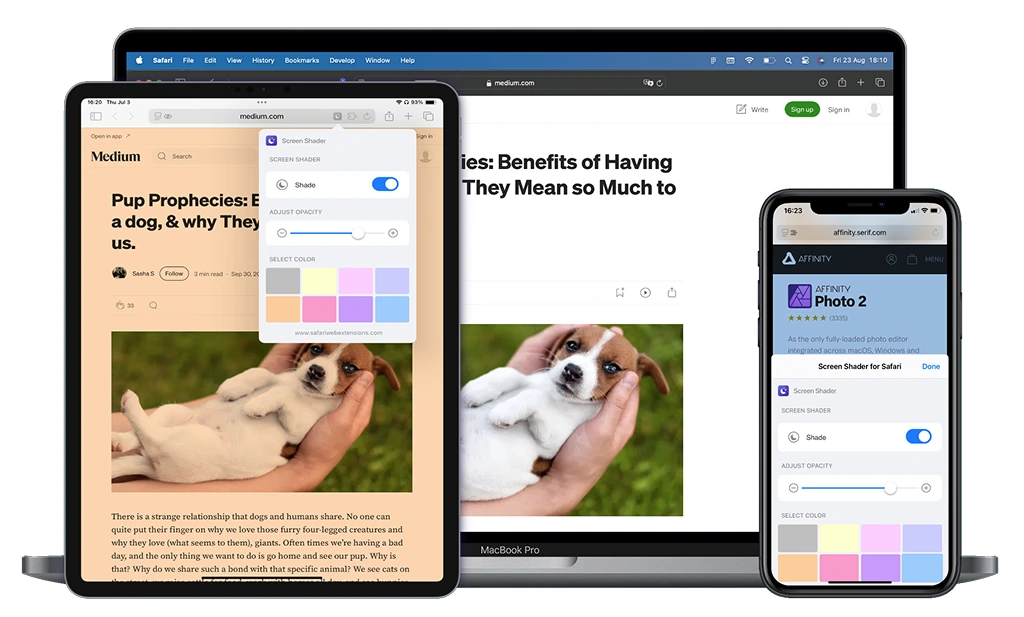
How to Install Screen Shader for Safari
Getting started with Screen Shader for Safari is refreshingly straightforward:
- Visit the App Store listing here.
- Click Download to install the extension on your Mac, iPhone, or iPad.
- Open Safari and navigate to Settings > Extensions.
- Enable Screen Shader for Safari by checking the appropriate box.
- You’ll now see the icon in your Safari toolbar—click it to access settings and start shading.
Compatible with macOS Monterey or later, and iOS/iPadOS 15 and up.
How to Use Screen Shader for Safari for Maximum Efficiency
Once installed, using Screen Shader for Safari is intuitive:
- Click the extension icon to open the control panel.
- Select a tint color using the color wheel or preset palette.
- Adjust brightness using the slider bar.
- Enable or disable the overlay per site—or apply it globally.
- Save your settings for consistency across sessions.
Real-World Example:
Reading long articles at night? Choose a warm amber hue and lower the brightness by 40%. Need to focus during the day? Try a soft gray with moderate dimming to reduce glare without changing the page’s contrast too dramatically.
How Screen Shader for Safari Boosts Productivity
Whether you’re a student, developer, writer, or analyst, eye comfort directly affects how long and how well you can work online. Screen Shader for Safari plays a subtle but significant role in reducing digital fatigue. It promotes sustained focus by cutting down on visual distractions and high-contrast strain.
Use Case Scenarios:
- Writers drafting content late at night benefit from the reduced glare.
- Developers reviewing documentation enjoy more relaxed reading conditions.
- Researchers pouring over academic journals can now do so for longer without eye discomfort.
Who Can Benefit from Screen Shader for Safari?
This Safari extension serves a wide range of users:
- Night Owls who work or read in low light
- Students pulling all-nighters and studying in dim dorm rooms
- Professionals in fields like coding, writing, or design who spend hours in front of a screen
- Neurodivergent Users or those with sensory sensitivities who benefit from visual customization
- Anyone who wants more control over how the web looks and feels
Security and Privacy of Screen Shader for Safari
In an era of invasive software, Screen Shader for Safari takes a refreshing approach: it doesn’t track, doesn’t log, and doesn’t phone home. The extension is built around a privacy-first philosophy—there are no third-party analytics or cloud connections.
It runs locally on your device and respects your browsing data, making it a safe addition to your privacy stack.
Where to Download Screen Shader for Safari
Ready to experience more comfortable browsing? You can download Screen Shader for Safari right now from the App Store. Whether you’re on macOS, iOS, or iPadOS, the extension is lightweight, reliable, and easy to set up.
Conclusion: Simplify Your Workflow with Screen Shader for Safari
In a world where digital tools often overcomplicate, Screen Shader for Safari keeps things elegantly simple. With its intuitive design, versatile customization, and commitment to user comfort, it’s a must-have Safari extension for anyone spending serious time online.
Whether you’re working late, reading long-form content, or just want more control over your browsing visuals, this extension gives you a small but meaningful advantage. Don’t just adapt to the screen—make the screen adapt to you.
👉 Download Screen Shader for Safari today and start browsing in comfort.