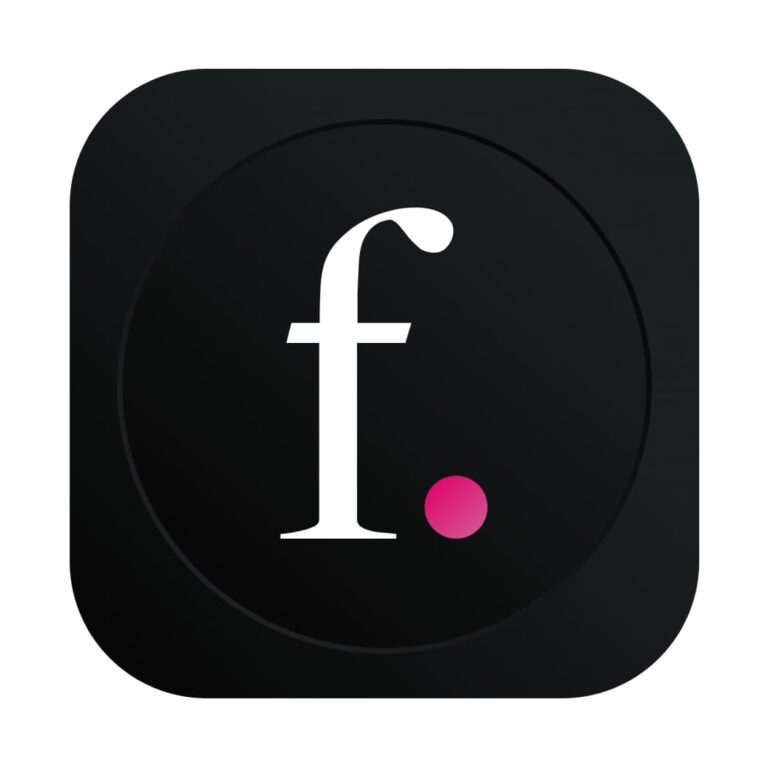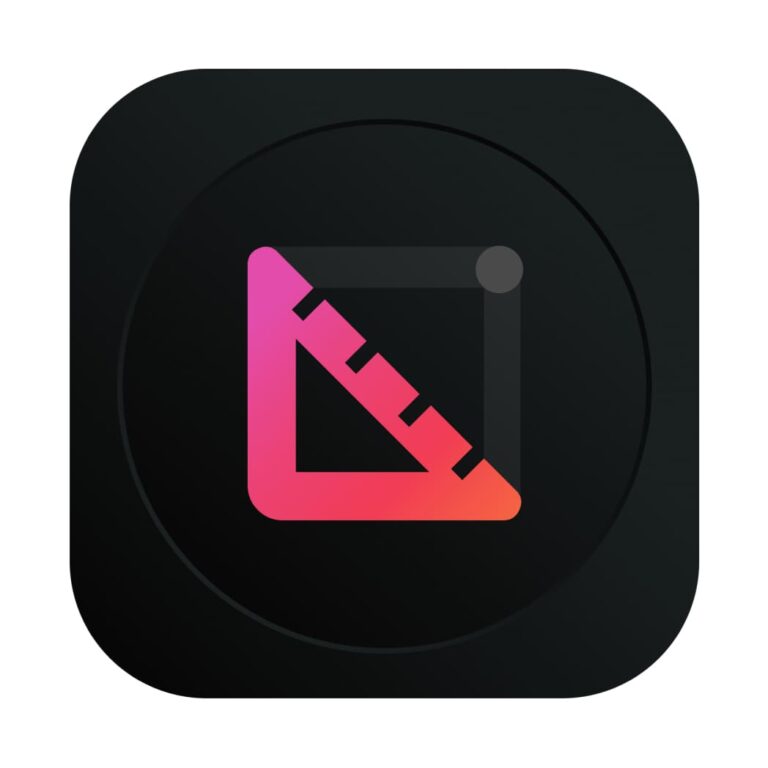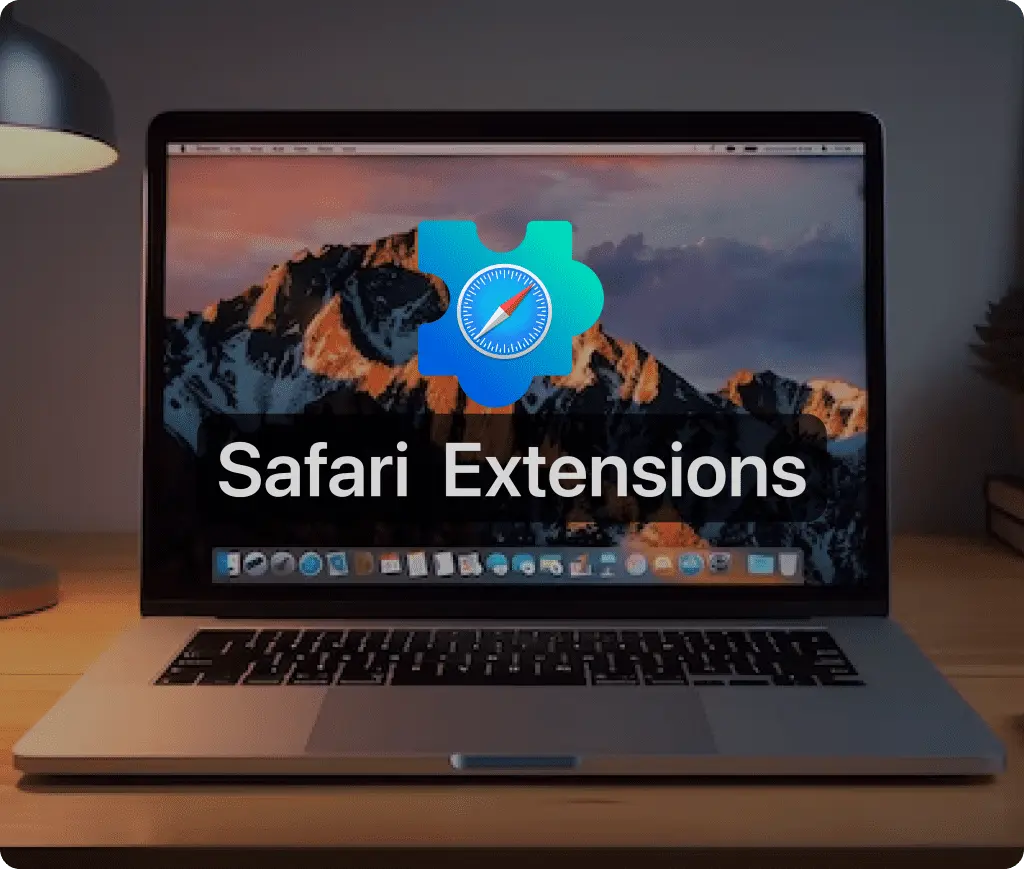
Safari extensions are powerful tools that allow users to customize and enhance their browsing experience on the Safari browser. Whether you’re using a Mac, iPhone, or iPad, Safari extensions can significantly improve functionality, providing features like password management, content blocking, and even aesthetic changes to your favorite websites.
What are Safari Extensions?
Safari extensions are small software programs that can modify and enhance the functionality of the Safari browser. They help in making browsing more efficient and tailored to individual needs. These extensions can block unwanted content, manage passwords, correct grammar mistakes in real-time, and much more. They’re available through the App Store and are easy to install and manage.
Installing Safari Extensions
To begin using Safari extensions, you first need to ensure that your Safari browser is up to date. On Macs, you can download and install extensions directly from the Safari Extensions section of the App Store. Simply open Safari, navigate to ‘Safari Extensions’ from the menu bar, and choose from the available options. Click ‘Get’ or the price button for paid extensions, sign in with your Apple ID, and install your selected extension.
For iPhone and iPad users, the process starts in the Settings app. Navigate to ‘Safari’ and then ‘Extensions’. From there, you can manage existing extensions or visit the App Store to discover new ones. Once an extension is downloaded, you can toggle it on or off within the same menu.
Managing and Using Safari Extensions
After installation, managing extensions is straightforward. On a Mac, open Safari’s preferences, click on ‘Extensions’, and you’ll see a list of all installed extensions. Here, you can enable or disable extensions as per your preference. For added convenience, macOS allows users to share extensions across all their devices, provided you are signed into the same Apple ID and have iCloud set up.
On iOS devices, the process is similar. Go to the Settings app, tap on ‘Safari’, then ‘Extensions’, and adjust the settings for each extension. You can enable features like ‘Allow in Private Browsing’ or manage access on a per-website basis, ensuring that extensions only have access to information you’re comfortable sharing.
Best Practices for Safari Extensions
While Safari extensions offer numerous benefits, it’s essential to use them wisely. Only download extensions from reputable sources, ideally directly from the App Store where they are reviewed and approved by Apple. This minimizes risks associated with privacy and security. Regularly review the extensions you have installed and remove those that are no longer needed or used.
Conclusion
Safari extensions are a fantastic way to enhance your browsing experience, offering a range of tools from productivity boosts to security enhancements. By understanding how to install, manage, and use these extensions effectively, users can make the most out of their Safari browser. Always stay informed about the extensions you use, keep them updated, and ensure they align with your browsing needs and security standards.
Embrace the power of Safari extensions to transform your internet experience, making it safer, faster, and more personalized!
Other Must-Have Safari Extensions
There are several other Safari extensions that can significantly enhance your browsing experience. Here are a few worth checking out:
- What Font for Safari: Easily identify web fonts on any page. Check the App Store and read more in this article.
- Color Sense: A top-notch color picker tool for designers. Check the App Store and read more in this article.
- Window Resizer for Safari: Simplifies resizing your browser windows. Check the App Store and read more in this article.
- Enable Right Click: Restores the ability to right-click and copy content on protected websites. Check the App Store and read more in this article.
- Shade View Dark Mode: Automatically apply dark mode to any website. Check the App Store and read more in this article.
- CSS Inspector: Access and inspect CSS elements on any webpage. Check the App Store and read more in this article.
- SVG Picker: View and copy SVG files from websites. Check the App Store and read more in this article.
- Save Image as Type: Save images in your preferred format (PNG, JPG, WebP). Check the App Store and read more in this article.
- Page Ruler for Safari: Measure webpage elements with precision. Check the App Store and read more in this article.
- Auto Scroll and Read: Automatically scroll websites. Check the App Store and read more in this article.
- Auto Scroll and Find: Automatically scroll while searching for specific text. Check the App Store and read more in this article.
- Lorem Ipsum for Safari: Generate placeholder text with just a click. Check the App Store and read more in this article.
- Porn Blocker for Safari: Boost your focus by blocking adult content. Check the App Store and read more in this article.
- Focus Boost for Safari: Improve your productivity by minimizing distractions. Check the App Store and read more in this article.
- Highlight Text for Safari: Highlight and save Text. Check the App Store and read more in this article.
- Web Paint for Safari: Draw, Paint, Annotate, and take screenshots directly in Safari. Check the App Store and read more in this article.
- SEO Meta for Safari: Quickly analyze on-page SEO directly in Safari. Check the App Store and read more in this article.